I treated myself to a Dell XPS 15 9550.
When my previous laptop had an issue with the screen after 2.5 years of use.
I set up my desktop environment from scratch as I like to do it every few years. This time I wrote down what I did.
My desktop operating system of choice is Windows 10.
Table of Contents
Background
I'm a software developer who uses JavaScript, Python, C#/.NET, Rust and Java. Some of these languages I use more than the others. I also like to automate and set up my Linux servers from scratch. I am interested in machine learning and natural language processing & machine translation.
I also use my computer to record screencasts and do some basic video editing.
When I was young and had a lot of free time I ran KDE on Linux From Scratch that I compiled on a Intel Celeron at 700 MHz which tooks weeks.
For the past decade, I've been using Windows as my main desktop operating system since it just works and I don't really care about customization that much anymore.
I know about Ninite and Chocolatey but I did not use them this time.
Grand list of installed software
For this list, I chose just 4 categories:
- OS - software that compliments the operating system
- Dev - development tools
- Video - software that I use for recording screencasts and video editing
- Media - software used for obtaining, watching and producing media files
Price is what the software costs me, not the general price.
| Software | Category | Price | Purpose |
|---|---|---|---|
| Windows 10 Home | OS | Free | Operating system, preinstalled |
| Notepad2 | OS | Free | Text editor, replaces Notepad, can open large files (GBs) |
| 7-zip | OS | Free | Archive manager, can open/create 7z, zip and open tar, rar files |
| WinDirStat | OS | Free | Disk space explorer, also finds node_modules with a huge number of files |
| SharpKeys | OS | Free | Permanently remaps keys on the keyboard |
| O&O ShutUp10 | OS | Free | Fine tune privacy settings in Windows 10 |
| Google Chrome | OS | Free | Main web browser for dev and fun |
| Office 365 Home | OS | €10/m | Word, Excel, PowerPoint, OneNote |
| AIDA64 Extreme | OS | Trial | Computer hardware info, shows temperature sensors |
| Visual Studio Code | Dev | Free | IDE for JS dev |
| node.js | Dev | Free | JS dev |
| Git for Windows | Dev | Free | Command line git + Linux tools (ssh, grep, etc.) |
| TortoiseGit | Dev | Free | GUI diff for git |
| Vagrant | Dev | Free | Quickly launching Linux virtual machines for testing deployments, creating reproducible installs |
| VirtualBox | Dev | Free | Virtualization software, used by Vagrant and also for recording screencasts in clean Win 10 |
| Java Runtime | Dev | Free | Required to run some apps |
| Java Development Kit | Dev | Free | Some ocassional Java dev |
| IntelliJ IDEA Community | Dev | Free | IDE for occassional Java dev |
| Python | Dev | Free | IDE for Python dev |
| PyCharm Comunity | Dev | Free | Python dev |
| Visual Studio Community 2015 | Dev | Free | IDE for C#/.NET dev |
| Weka | Dev | Free | Quickly testing various machine learning algorithms on a data set |
| PuTTY | Dev | Free | Connect to Linux via SSH, sometimes used as telnet |
| WinSCP | Dev | Free | Browse and transfer files to Linux via SCP |
| Adobe Premiere Pro CC | Video | €24.19/m | Video editing hobby |
| Adobe Audition CC | Video | €24.19/m | Record and process voice overs for video |
| Camtasia Studio | Video | €92 | Record and edit screencasts |
| Bandicam | Video | $39 | Record screencasts |
| VLC | Media | Free | Default media player because 1) spacebar pauses/resumes playback 2) supports speedup |
| Paint.NET | Media | Free | Image editing because too lazy to learn Photoshop |
| Deluge | Media | Free | Torrent client |
| Adobe Illustrator CC | Media | Trial | Open & edit vector graphics for T-shirts |
| Calibre | Media | Free | Epub books to my Kindle |
| QGIS | Media | Free | Used it for a project to draw maps |
Software that I did not install on this computer but had on the old one:
- Atom, replaced by VSCode
- uTorrent, replaced by Deluge because it was PITA to configure
- Everything, haven't used it in a while
- Firefox, haven't needed it yet, using Edge for the time being instead
- K-Lite Mega Codec Pack, seems to be no need for it, also replaced by VLC
- Notepad++, never really used, replaced by Notepad2
Windows configuration
Here is a summary of the configuration changes that I made
- Set DPI to 100% (instead of 125%)
- Move taskbar to the left
- Configure taskbar to never combine
- Remove search box from taskbar
- Show hidden files
- View file extensions
- Enable confirmation before moving files to trash
- Change keyboard layout to Latvian (QWERTY)
- Set date/number format (& copy settings to the welcome screen) - 24h, YYYY-MM-DD
- Disable everything at startup
- Remove all tray icons
- Remove OneDrive from Windows Explorer
- Remove Adobe Creative Cloud from Windows Explorer
- Remove Recycle Bin icon from desktop
- Install Forests Theme Pack
- Remap PrtScr to Home, Insert to End with SharpKeys
- Try all tricks in the book to disable waking up from sleep
- Install Dell XPS 15 color calibration profile
- Remove all Windows Store apps except for Calculator, Camera, Sound Recorder
- Disable everything but Windows Defender with O&O Shut up Windows 10
- Grant write access to the
hostsfile

Remap keys
My laptop does not have Home and End keys which I think is ridiculous since there's a developer edition of this laptop which I think has the same keyboard.
I use Home/End all the time so I've remapped the PrtScr key to Home and the Insert key to End.
I never use the Insert key so I am not going to miss it.
PrtScr, however, I use a lot. Luckily, I can just use Alt+PrtScr which will capture the active window instead of the whole window which is what I want most of the time. If I want to capture the whole desktop, I'll unfocus the active window and Alt+PrtScr will capture the entire screen. Or I can use the Snipping Tool that comes with Windows 10.
I used SharpKeys which writes the changes to the registry and then I can remove this software. It'll only swap keys, it can't remap keyboard shortcuts. Which is exactly what I want since I want Shift+PrtScr to work as Shift+Home.
Remove all Windows Store apps
I made the mistake of singing in with my Microsoft account instead of creating a local one.
So here is how to remove all apps that are installed from Windows Store by default.
Get-AppxPackage -AllUsers | Remove-AppxPackage
I then reinstalled some of them that I wanted to keep.
Add-AppxPackage -register "C:\Program Files\WindowsApps\Microsoft.WindowsCalculator_10.1605.1582.0_x64__8wekyb3d8bbwe\appxmanifest.xml" -DisableDevelopmentMode
Add-AppxPackage -register "C:\Program Files\WindowsApps\Microsoft.WindowsCamera_2016.404.120.0_x64__8wekyb3d8bbwe\appxmanifest.xml" -DisableDevelopmentMode
Add-AppxPackage -register "C:\Program Files\WindowsApps\Microsoft.WindowsSoundRecorder_10.1512.21110.0_x64__8wekyb3d8bbwe\appxmanifest.xml" -DisableDevelopmentMode
To reinstall another app, run this command and use the text from the second column in the commands above.
Get-AppxPackage -allusers | Select Name, PackageFullName
Blue Screens of Death
I got several BSODs while trying to use the Camera app from Windows Store with an old external Logitech webcam. The solution was to install the Logitech webcam software or just not use the webcam.
From what I've read, Dell XPS 15 was infamous for BSODsing every single day for a lot of people. It seemed to be caused by Samsung SSD drivers. My unit came with a Toshiba SSD drive and I've only experienced one BSOD which seemed to be related to SSD drivers as well.
Application settings
7-Zip
7-Zip is a file archiver. I use it because it's free (unlike WinRAR), can open most archive files (including rar, zip, 7z, tar and others)
and can create zip and 7z archives.
By default, all 7-Zip options are hidden under a nested context menu. I like to be able to see them all at once with an icon next to each menu item. I never use "Archive & e-mail" so I've removed those menu items. I've also associated all archive file types to open with 7-Zip.
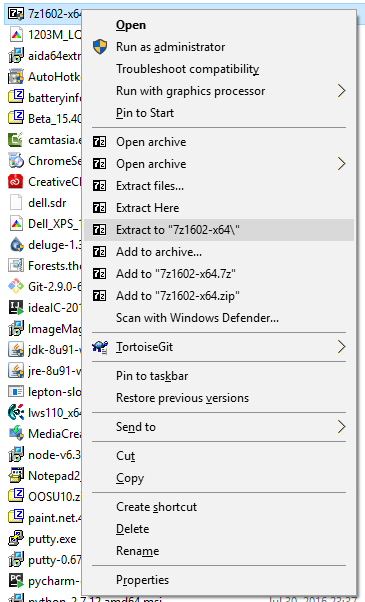
Google Chrome
Google Chrome has been my default browser ever since it came out. It was minimalistic and fast and that's why I stuck with it. Then it got great developer tools which was just the icing on the cake.
When I signed into my Google Chrome profile, all my settings were restored which was very nice. Unfortunately extension settings were not synced and I had to configure them again.
I had chosen to sync bookmarks, extensions and settings. I had to recall an old password that I used when I set up syncing since my current Google account password didn't work.
These are the extensions that I have installed
- Ghostery - for privacy, blocking everything except Gravatar, allowed in incognito
- uBlock Origin - default blocklists + Latvian sites + cookie consent blocklist, allowed in incognito
- Reddit Enhancement Suite - better user experience for reddit.com
- StayFocusd - 10 mins per day for social media sites, resets at 3 AM
- React Developer Tools - disabled most of the time
I block third-party cookies and all cookies are deleted when I close Google Chrome which means I have sign in again on all websites.
I can get around this by killing chrome.exe or restarting my computer without closing Google Chrome first.
I've unchecked all features under Privacy (prediction service, report errors to Google, etc.) except for sending the DNT header.
My custom search engines
c-http://dictionary.cambridge.org/dictionary/english/%st- used to behttp://www.torrentz.eu/search?q=%s, nowhttp://torrentproject.se/?t=%sw-http://en.wikipedia.org/wiki/%swa-http://www.wolframalpha.com/input/?i=%s
I use them by hitting the c/t/w key, then space or tab and typing my keywords.
Shut Up Windows 10
Even when you opt out of all telemetry when customizing Windows 10 settings during installation, a lot of it still remains enabled.
O&O ShutUp10 can disable other telemetry settings.
I've chosen to disable all Microsoft spying features including Windows Update, except for Windows Defender and I allow Windows Store apps to access webcam and microphone.
I enable Windows Update every once in a while.
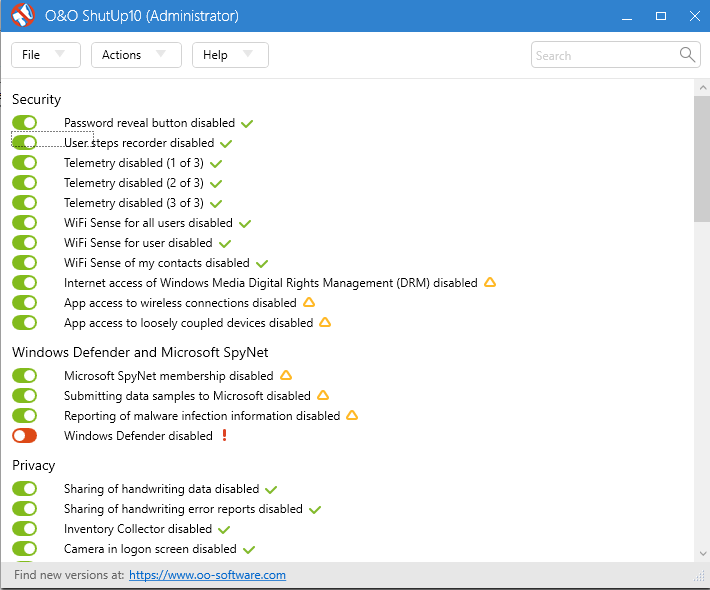
TortoiseGit
Most of the git operations I can do from an IDE
(VSCode, Visual Studio or IntelliJ).
Sometimes I'll use CLI tools so I'll choose Git Bash here from the context menu in Windows Explorer.
But when I don't have an IDE open or I just want to see a diff, clone, commit or push, I'll use TortoiseGit.
These are the context menu items I like to see when I open the context menu.
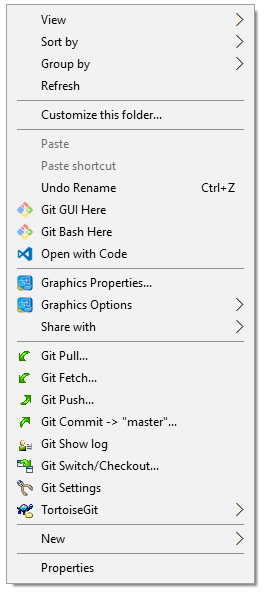
WinDirStat
WinDirStat is a disk space explorer like ncdu for Windows.
By default, you'll get a treemap and disk space usage by file types. I don't use them, so I've hidden them.
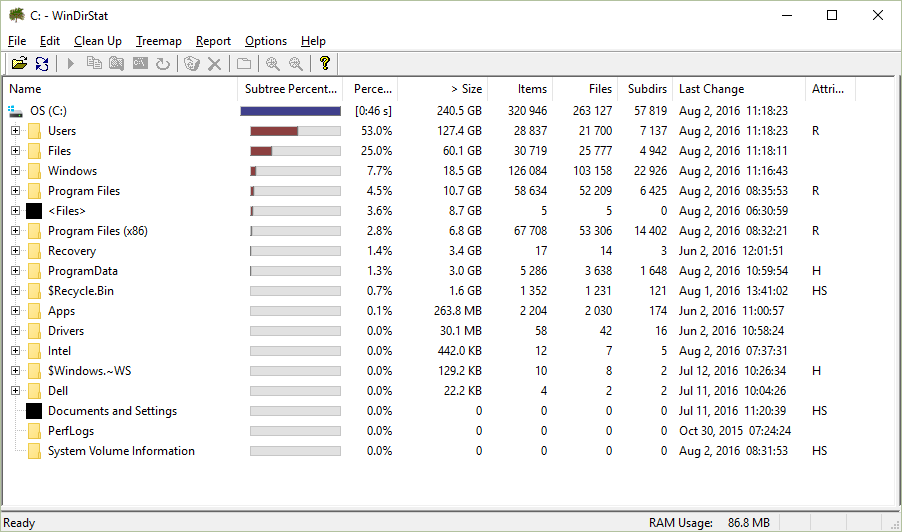
WinSCP
WinSCP manages all my PuTTY connections. To launch PuTTY I hit CTRL+P, or Enter to launch WinSCP to transfer files.
I like this minimalistic setup for WinSCP. I've removed all toolbars except for the address bar since I never click on any buttons.
To transfer files, I just drag & drop them.
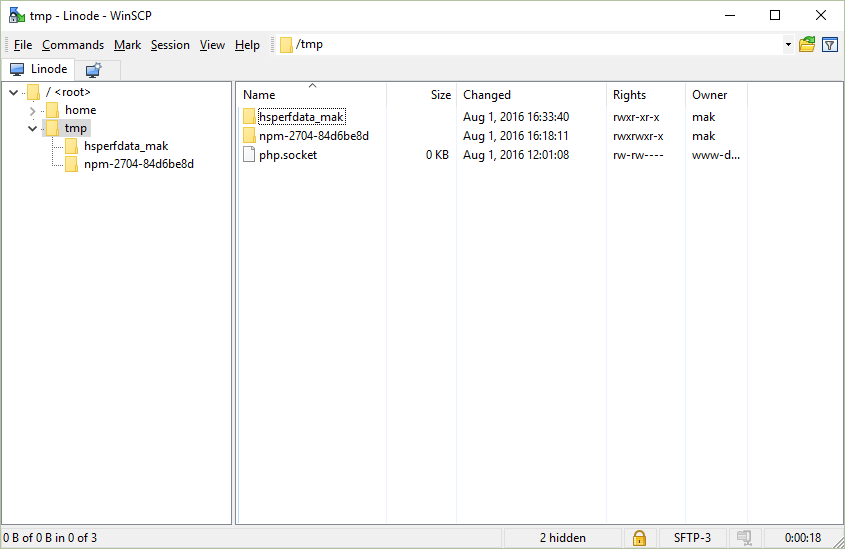
Installation log
Here is a log of the first few hours on my computer. It's a mix of software installation and Windows settings changes.
The software installed at the end of the log happened a few days or weeks after day 1.
The operating system is Windows 10 Home preinstalled by Dell.
- Set DPI to 100% (instead of 125%)
- Uninstall McAfee Security
- Uninstall Dropbox
- Uninstall Office 365
- Show hidden files
- Disable OneDrive at startup
- Remove bluetooth icon
- Remove Intel Rapid Storage icon
- Update nVidia Geforce driver (no 3D, no PsyX)
- Move taskbar to the left
- Remove search icon from taskbar
- Unpin Marketplace icon
- Install Notepad2 (default font: Consolas (Baltic))
- Install Google Chrome
- Sign into profile in Chrome
- Enable confirmation before moving files to trash
- Install VSCode
- Install Git for Windows
- Install TortoiseGit (configure context menu, name/email)
- Install WinSCP
- Install VirtualBox
- Install Office 365 (+ EN & LV proofreading tools)
- Install Vagrant
- Install node.js 6.x
- Install Adobe Premiere Pro CC
- Install Adobe Audition CC
- Install Camtasia Studio
- Configure taskbar to never combine
- View file extensions
- Install Forests Theme Pack
- Install AIDA64 Extreme
- Uninstall all Windows Store apps
- Reinstall Windows Store Calculator app
- Reinstall Windows Store Camera app
- Reinstall Windows Store Sound Recorder app
- Change keyboard layout to Latvian (QWERTY)
- Set date/number format (& copy settings to the welcome screen)
- Install Adobe Illustrator CC
- Install 7-zip (change context menu)
- Install WinDirStat
- Install VLC
- Install Paint.NET
- Install Java 8
- Install PuTTY
- Install SharpKeys (remap PrtScr to Home, Insert to End)
- Try all tricks in the book to disable waking up from sleep
- Install Dell XPS 15 color calibration profile
- Install IntelliJ IDEA Community
- Install JDK 8
- Install O&O ShutUp10
- Install ImageMagick
- Install Deluge
- Install PuTTY with installer
- Install Python 2.7 & 3.5
- Install PyCharm Community
- Install Visual Studio Community 2015
- Install Weka
- Install QGIS
- Install Calibre
- Grant write access to the
hostsfile
